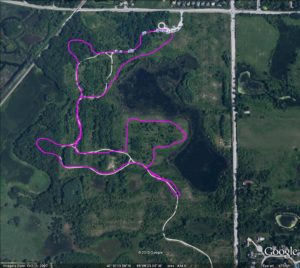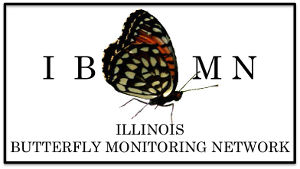Creating a Map of a Site Using Google Earth
- Download the Google Earth program.
- Find your site. You can do this, for example, by choosing the nearest town.
- You can move the map by pressing and holding your left mouse button.
- You can zoom in on the map in several ways:
- Double click on the map.
- Press the + key.
- Press the page up key.
- Roll the mouse wheel forward.
- Hold down the right mouse button, and move the cursor down. However, this method will tilt the view as you get closer to make it look like you are flying over the area. Press the u key to make it look like you are directly over the area again.
- You can also zoom out on the map in several ways:
- Press the – key.
- Press the page down key.
- Roll the mouse wheel backward.
- Hold down the right mouse button, and move the cursor up.
- Left click on the “add path” icon at the top of the page. If you hold your mouse over an icon a label for it will appear. Or, in the top menu you can click on “Add” and then “Path”.
- A window will open in which you can type the name of the path.
- Click on the “Style, Color” tab and change the color to magenta and the width to 3. Magenta is a purple/pink color. This will help your path show up better on the map. Leave this window open for now, but move it to the side so it is out of the way while you draw your route.
- Draw your route on the map. You do this by moving the cursor to the start of your route. Then, press and hold the left mouse button and trace your route on the map.
- Click “Ok” in the window when your are done.
- Select File->Save->Save Image
- This will allow you to save the route map as a jpg image.
- Select File->Save->Save Place As
- This will allow you to save the route map as a kmz or kml file. This type of file can be re-opened in Google Earth.
- Later, when you bring up the map, your path will still be visible. To remove the route, put the cursor on top of the route, right click, and then select “Cut”.
- You can also change the appearance of your route after you finish it. Again right click on the route. Select “Properties” and the window will open for the path. You can change the color and width of the route using this window.
Sample map of the Cuba Marsh route.